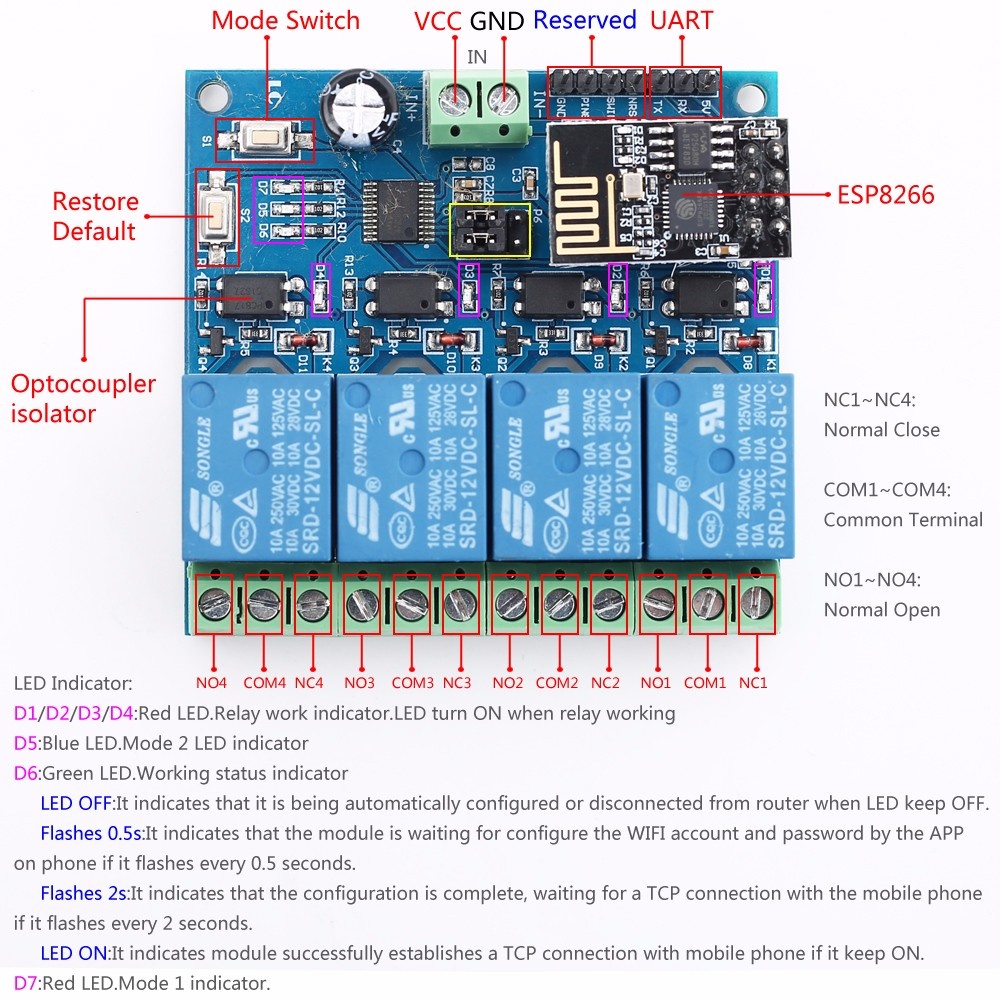- Article number:
- AR0362
- SKU number:
- AK46
- Availability:
- In stock (14)
- Delivery time:
- 1-3 dagen
€14,95
ESP8266 ESP-01 5V 4 Channel WiFi Relay Module
1. Description:
ESP8266 WIFI 4-Channel Relay Module is 4 channel WIFI relay module carried an ESP8266 WIFI module and mature 8 bit MCU, with Professional switching power supply circuit. it can control the relay by Android phone APP within the local area network (LAN). is it easy to.
2. Features:
1>. integrated design.
2>.APP remote control.
3>.DC 5V working power supply.
4>.On board high quality MCU and ESP8266 WIFI module.
5>. Support Two Working Mode:
Mode 1: cellphone carry on WIFI module directly.
Mode 2: mobile phone and WIFI module carry on router together.
Additional functions: USB Relay Module (without ESP8266).
6>. transmission distance:
In the open environment, when the mobile phone is carrying on the WIFI module, maximum transmission distance is 100 meters.
When the WIFI module and cell phone carry on the router at the same time, the signal transmission distance depends on router signal.
7>. use the Smartconfig technology to complete the configuration of the account and password of the ESP8266 WIFI module on the mobile APP. The configured account and password will be saved after power off.
8>.Optocoupler isolated output, safe and reliable.
9>. the board contains 220V,10A/250V AC 10A/30V DC Songle original relay, which can continuously absorb 100,000 times, with the protection of diode current and short response time.
10>.PCB material and production process meets RoHS standards.
11>.On board relay LED indicator, mode option and working statue LED indicator.
12>. reserved UART debug interface and MCU download port for program.
3.Parameters:
1>.Product Name: DC 5V ESP8266 WIFI 4 Channel Relay Module
2>. Working voltage: DC 5V
3>.Load Voltage:DC 30V 10A /AC 250V 10A
4>.Work Temperature: -40℃~85℃
5>. work Humidity: 0%~95%RH
6>.Size:63*60*20mm
4.Port Description:
1>.IN+:Power positive. Working voltage input
2>.IN-:Power negative. Working voltage input
3>.5V/RX/TX/GND:UART communication interface
4>.NRST/PIN8/SWIN/GND:Code download interface for control IC by manufacturer.
5>.S1 Button: It is used to switch working mode (default mode 1)
6>.S2 Button: Restore factory settings.
7>.D1~D4: Red LED. relay work indicator. LED turn ON when relay work.
8>.D5: Blue LED. Mode 2 LED indicator.
9>.D6: Green LED. Working status indicator.
9.1>.LED OFF: it indicates that it is automatically configured or disconnected from the router when LED keep OFF.
9.2>. flashes 0.5s: it indicates that the module is waiting for configuring the WIFI account and password through the APP on phone if it flashes every 0.5 seconds.
9.3>. flashes 2s: It indicates that the configuration is complete, waiting for a TCP connection with the mobile phone when it flashes every 2 seconds.
9.4>.LED ON: it indicates the module successfully establishes a TCP connection with the mobile phone if it keep.
10>.D7: Red LED. Mode 1 indicator.
11>.Jumper Cap:
11.1>. install Jumper Cap: Default working status. It means module work in normal status.
11.2>. Remove Jumper Cap: Test ESP8266 module separately by USB to TTL converter (Not recommended).
12>.COM1 ~ COM4: Relay common port.
13>.NC1 ~ NC4: Normally Close. it connects with COM default status. hanging when relays work
14>.NO1 ~ NO4: Normally Open. it releases to COM by default. connect to COM when relay work.
15>. relay control command (Hexadecimal):
Switch the first relay: A0 01 00 A1
Turn on the first relay: A0 01 01 A2
Switch the second relay: A0 02 00 A2
Turn on the second relay: A0 02 01 A3
Switch on the third relay: A0 03 00 A3
Turn on the third relay: A0 03 01 A4
Switch on the fourth relay: A0 04 00 A4
Turn on the fourth relay: A0 04 01 A5
5. Configuration method:
1>. connect DC 5V power supply at input terminal '+' and 'IN-' which marked on PCB.
2>. install APP 'EspTouch _ Demo' on Android phone. user must configuration WIFI account number and password by MODE 2 at first time to use it.
3>. install TCP transport tool APP 'EasyTCP_20' on Android phone. it is used to enter the relay control command, click 'SWITCH', and then press the gray square in the interface to input the name and content of the relay control command respectively (the command format is HEX).
6.Work Mode 1 (Phone carry on WIFI module directly):
1>. it means the configuration is complete when green LED flashes cycle from 4 seconds delay to 2 seconds after power on;
2>. the module sends an AP WIFI hotspot signal, which can be viewed in the WIFI network of the mobile phone, and then select the network.
3>.Open APP 'EasyTCP_20', click 'CONNECT', input IP address: 192.168.4.1 and port number 8080.And then click 'Connect'. green LED flashes for 2 seconds cycle to keep ON after the connection is successful. click on the gray square to send an instruction to the relay switch.
7.Work Mode 2 (Phone and WIFI module carry on router together):
1>. short press S1 button to switch working mode to MODE 2 when green LED flashes cycle from 4 seconds slowly to 2 seconds after power on. and then blue LED turn ON. green LED flashes cycle of 2 seconds faster 0.5 seconds. it means that ESP8266 is waiting for the "EspTouch_Demo" APP to configure WIFI account number and password.
2>.Open APP 'EspTouch _ Demo' and input router password and click 'Confirm'.
3>. wait for the configuration to succeed. When the IP address of the ESP8266 (such as 192.168.0.174) appears on the APP interface. it means that the ESP8266 module is connected to the router, and the account and password are remembered automatically. the next time when user enter mode 2, it will connect automatically (about 20-60 second);
Note: '192.168.0.174' This IP address is dynamically assigned to the ESP8266 module by the router. The address may change after the next reconnection. User can view the real-time IP address of the ESP8266 module in the device list of the router.
4>.Open the "EasyTCP_20" APP, click "CONNECT", the IP address of the ESP8266 module: 192.168.0.174 and port number 8080, then click "Connect". After the connection is successful, keep the green blinking ON for 2 seconds. click on the gray square to send an instruction to the relay switch.
8. Additional functions (Used as USB Relay):
1>. remove ESP8266 module.
2>. prepare a USB to TTL converter by yourself and connect it to module.
3>. select Mode 1 and open UART debugging software like SSCOM32 after green LED flashes by every 2 second.
4>.Set baud rate to 115200. Send control command in Hexadecimal to relay.
9.Note:
1>. for the first time, it will take a little longer (about 1 minute) to configure the WIFI password. After the configuration is complete, it will take 20 seconds to connect automatically on next boot.
2>. if user want to change the router, user can reset or press the S2 button (the WIFI account and password of the previous memory will be erased by pressing the S2 button), and the WIFI account and password will be configured for esp8266 in mode 2.
3>. when ESP8266 memory router signal is very weak or not in service area lead to the suspension of connection, the green light will go on and try to connect automatically, buttons is invalid state in the process, when the green light is change 2 second slow flash which means it returned to the connection.
4>. the button can be used when the green light is 2 seconds slowly flash or hold on Mode 1 and mode 2, and the rest is self-configuring in the chip or waiting for the configuration process, and the button is invalid.
5>. the mobile phone and esp8266 will automatically disconnect the TCP connection if there is no data communication for more than 6 minutes. and then click "CONNNECT" on the top right corner of "EasyTCP 20" APP to reconnect.
6>. it is a relay output. so it can't output voltage. it just like a switch. working voltage and load voltage are indispensable.
Categories
- Stock Exchange/Market Agenda
- Arduino
- Arduino Signs
- Arduino Sensor
- Arduino Touch Sensor
- Arduino RFID Module
- Arduino Gas Sensor
- Arduino Shields
- Arduino Modules
- Motor drive, Stepper Drive, Servos and Stepper motors
- LCD Displays
- Battery holders
- Arduino Cases
- Spacers M3
- M3 screws and nuts
- Robotics
- Breadboards and Dupont threads
- Step Up and Step Down Modules
- Arduino Relay Module
- Audio Modules
- Batteries, Battery status meter
- Arduino Led Modules
- Motor Driver Boards
- Raspberry Pi
- LED's
- Pre Wired Led 12V
- 2mm Pre Wired LED Clear
- 3mm Pre Wired Led Clear
- 5mm Pre Wired Led Clear
- 10mm Pre Wired Led Clear
- 3mm Pre Wired Led White Diffused
- 5mm Pre Wired Led White Diffused
- 3mm Pre Wired Led Colored Diffused
- 5mm Pre Wired Led Colored Diffused
- 4.8mm Pre Wired Straw Hat Led
- 3mm Pre Wired Led Flash
- 5mm Pre Wired Led Flashing
- 3 and 5mm Pre Wired Bi-Color LED
- Led Holder
- Pre Wired Led 24V
- SMD Led
- Pre Wired SMD Led
- High Power Leds
- Connectors
- Active Components
- Zener Diodes 0.5 Watt
- Zener Diodes 1 Watt
- Zener Diodes 1.3 Watt
- Zener Diodes 2 Watt
- Zener Diodes 5 Watt
- Diodes
- Power Diodes
- Diodes
- Jumper 0 Ω
- Metal Film Resistance 0.25 Watt
- Royal Ohm Resistors Carbon film 0.25watt
- Royal Ohm Mini Resistors Carbon film 0.25watt
- Royal Ohm Metal film resistors 0.40 watt
- Royal Ohm Metal film resistors 1 Watt
- Wire wound resistor 5 Watt
- Wire wound resistor 9 Watt
- Capacitors 6,3V Elco
- Capacitors 10V Elco
- Capacitors 16V Elco
- Capacitors 25V Elco
- Capacitors 35V Elco
- Capacitors 50V Elco
- Capacitors 63V Elco
- Capacitor 100V Elco
- Capacitors 400V Elco
- Ceramic Capacitors 50V
- Ceramic Capacitors 100V
- Ceramic Capacitors 1000V/1kV
- Goldcap (super capacitor)
- rectifier bridge
- Voltage stabilizer adjustable
- Voltage stabilizer not adjustable
- Fixed Voltage regulator Positive
- Fixed Voltage regulator Negative
- Mosfet N-channel
- Mosfet P-channel
- Reedcontacten
- Sensor
- LDR Photoresistor
- Infra red
- Battery holders
- Buzzers
- ICs
- IC Socket
- Other components
- Transistors PNP
- NPN transistors
- Spacers M3
- M3 screws and nuts
- Project thread
- ZIF Socket
- Insulation plates and tubes
- Crystals
- Fuses / Fuseholders
- Transistor
- Led Indicator 12v
- Induction coil
- Ferrite Bead
- SMD Components
- switches
- Micro Switch
- Toggleswitch
- Turnswitch
- Potentiometerknob
- Momentaryswitch
- Other Switches
- Key switches
- 12mm Pressure switch Max 12v
- 16mm Pressure Switch Latching Max 12v
- 16mm Pressure Switch Self Reset / Momentary Max 12v
- 16mm Pressure Switch Latching Max 24v
- 12mm Pressure Switch Max 12 to 24V
- Rocker switch
- Switch buttons
- Potentiometer
- headers
- Synthetic fiber / optical fiber
- Converter Boards
- Cables and Accessories
- Wire
- Dupont wire
- Dupont Connectors
- Other Cables and Accessories
- JST wire
- JST XH 2.54mm
- AMP Plugs
- E0308 Insulated Crimp Bootlace Ferrule Diameter 0.3mm AWG 24
- E0508 Insulated Crimp Bootlace Ferrule Diameter 0.5mm AWG 22
- E0510 Insulated Crimp Bootlace Ferrule Diameter 0.5mm AWG 22
- E0512 Insulated Crimp Bootlace Ferrule Diameter 0.5mm AWG 22
- E7508 Insulated Crimp Bootlace Ferrule Diameter 0.75mm AWG 20
- E1008 Insulated Crimp Bootlace Ferrule Diameter 1.0mm AWG 18
- E1508 Insulated Crimp Bootlace Ferrule Diameter 1.5mm AWG 16
- PCBs (experimental boards) and Breadboards
- Breadboards
- Euro format PCB 100x160mm
- Polyester (epoxy) Experiment PCBs Double-sided Green
- Polyester (epoxy) Experiment PCBs Double-sided Blue
- Polyester (epoxy) experiment printed circuit boards double-sided Yellow
- Polyester (epoxy) Experiment PCBs Double-sided Red
- Polyester (epoxy) Experiment PCBs Double-sided White
- Polyester (epoxy) Experiment PCBs Double-sided Black
- Polyester (epoxy) Experiment printed circuit boards on one side
- Blank Copper Clad Printed Circuit Board
- PCB Copper single-sided
- Other kind of PCB's
- PCB accessories
- Shrinktube
- Tools
- Banana plug
- Tools
- Batteries, Battery status meter
- Testclips en krokodilclips
- Soldering Wire, desoldering Tape
- ESD Shieldingbags
- Overige
- Cooling materials and fans
- Spacers M3
- M3 screws and nuts
- Project Housing
- High Power Led Strip, Led Strip and RGB Led Strip
- Power supplies
- Led Dimmer/Controller
- Chemical Liquids/Soldering Liquids
- Gadgets